In response to today’s Daily Post Writing Prompt…
We all know how to do something well — write a post that teaches readers how to do something you know and/or love to do.
One thing that I know and love to do is write. It’s one of my favorite hobbies, and has taken on a whole new meaning for me since a nasty ankle sprain forced me out of doing something else I know and love to do…dance. Now, I’m not a professional dancer by any means, but after 22 years, I’ve pretty much put the classes on hiatus and have reorganized my priorities, and reconnected with writing.
One of the things I love doing for my blog is taking screenshots of what I’m writing about, since I do alot of posts about commercials (as well as television shows, and to a lesser extent, movies).
So how about I show you how to take a screenshot, and prepare it for a blog post? I’ll demonstrate on a screenshot from the last movie I watched, a made for HBO movie from 1996 called Firehouse. And my subject in the screenshot? The one and only Richard Dean Anderson! 🙂
Please note: I’m doing this based on my use of Windows 10.
You would take a screenshot of anything by pressing the home key (the one with the “Window” on it) and print screen (prt sc). If your screen flashes momentarily, that means you did it right.
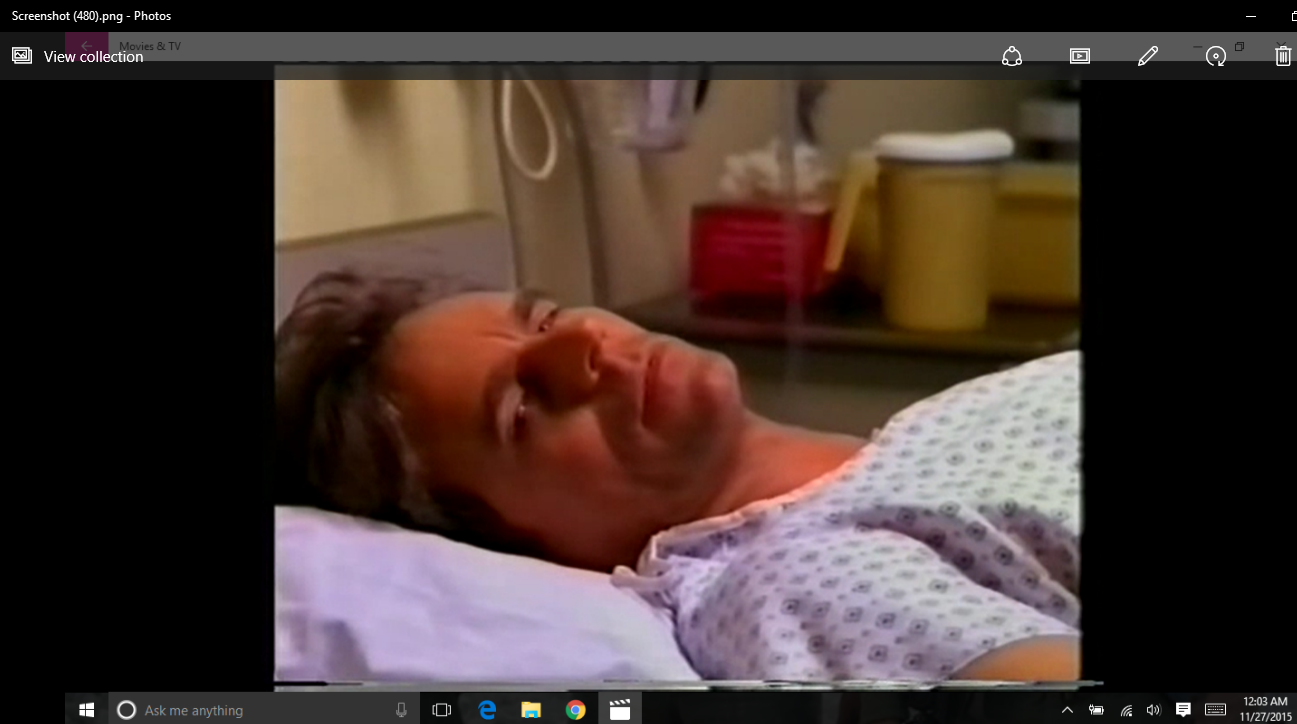
So then comes the process of cropping your screenshot.
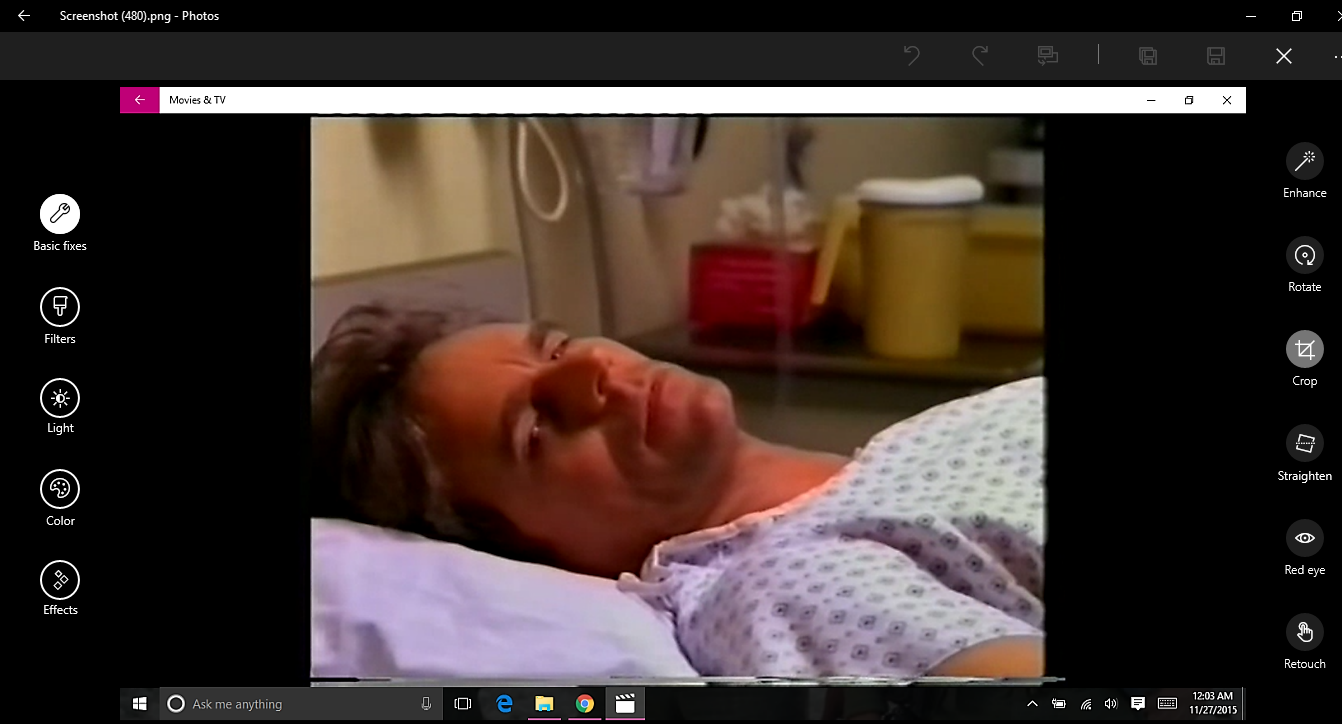
Outlining what you need to crop…
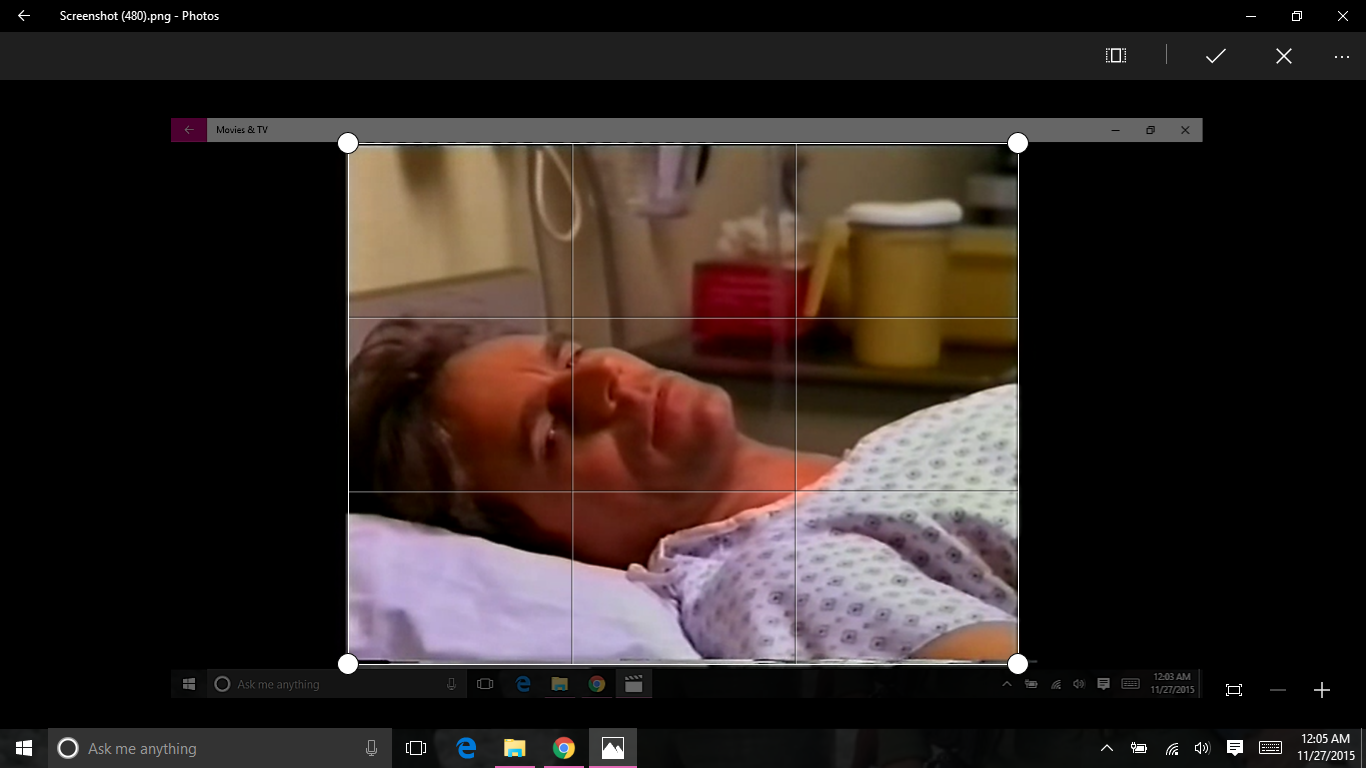
When you’ve cropped the screenshot, be sure to click the check mark to finish…
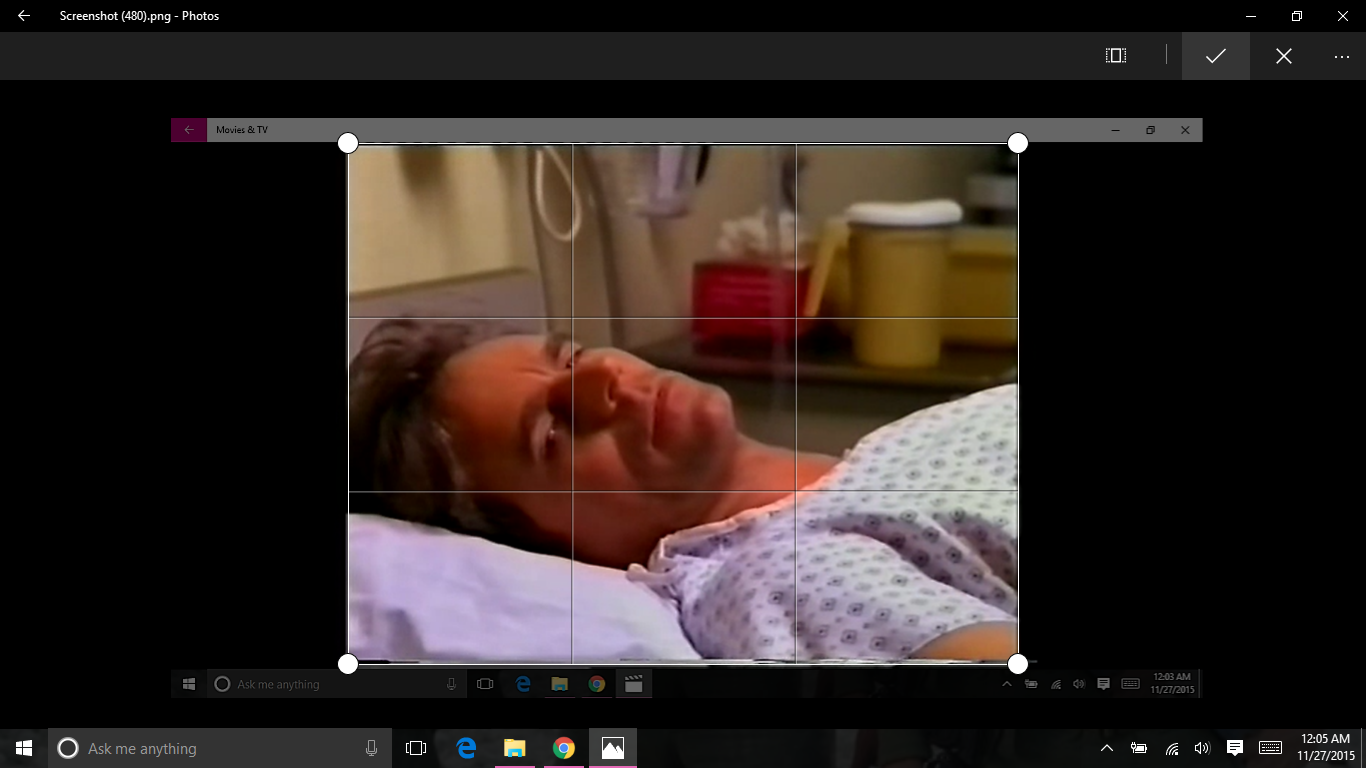
Be sure to save your work…
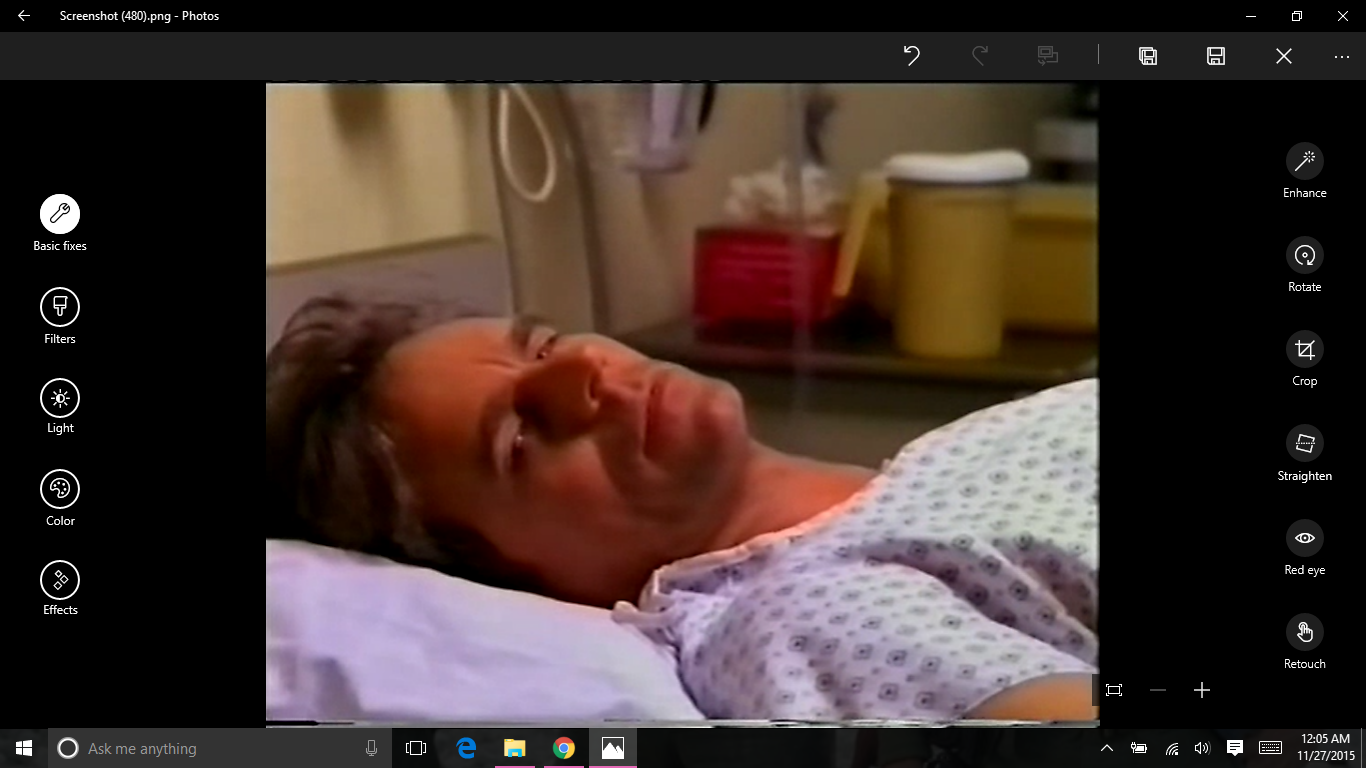
And boom! Injured/sleepy Richard Dean Anderson screenshot is nicely cropped and ready for use in a blog post/article.

Ok, so it’s not exactly practical information for important use, but it is something everyone who writes recaps/articles/posts should know how to utilize.